
Marvel Rivals Squirrel Girl Login Screen MOD
Marvel Rivals Squirrel Girl Login Screen MOD, a simple mod that replaces the default login screen with a small animation and login screen image featuring Squirrel Girl.

Eternal Star-Lord MOD for Marvel Rivals
The Eternal Star-Lord MOD for Marvel Rivals, a simple mod that comically expands and accelerates the pitch of Star-Lord's ultimate 'LEGENDARY!' & 'Alright!' voice lines.
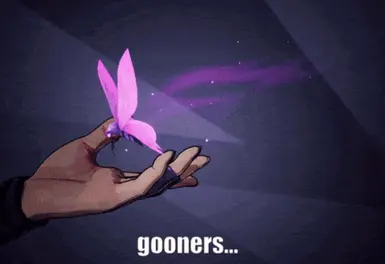
All MOAN Mods in One Package for Marvel Rivals
A simple mod package for Marvel Rivals that includes all moan mods for the following characters: Spirit, Invisible Woman, Spider-Woman, Moon Snow, Black Widow, Dagger, Scarlet Witch, Squirrel Girl, Hela, Mantis, and Storm.

Black Cherry Premium Spider-Man Suit MOD for Marvel Rivals
The Black Cherry premium Spider-Man suit mod for Marvel Rivals, recolored based on one of the color options available in Marvel's Spider-Man 2. Black and red are a striking look for Spider-Man, especially with white accents.
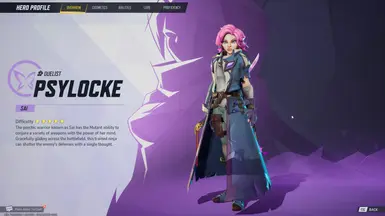
Maeve Appearance from Paladins MOD for Marvel Rivals
Marvel Rivals MOD for the appearance of Maeve from Paladins. This mod adds the appearance of Maeve from Paladins, replacing the default appearance of Spirit Butterfly in the game.

Marvel Rivals Kamen Rider Kabuto-Oh Appearance MOD
Marvel Rivals Kamen Rider Kabuto-Oh Appearance MOD, this mod replaces the default outfit of Captain America in the game with the appearance of Kamen Rider Kabuto-Oh!
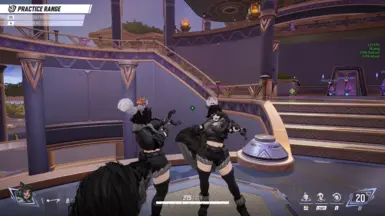
Gothic Style Squirrel Girl in Marvel Rivals
Gothic Style Squirrel Girl Mod for Marvel Rivals
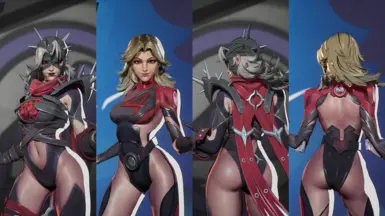
Black and Red Recolor of Invisible Woman for Marvel Rivals
Black and red recolor of Invisible Woman for Marvel Rivals, inspired by a malevolent color theme!

Marvel Rivals Squirrel Girl Login Screen MOD
Marvel Rivals Squirrel Girl login screen MOD, this mod replaces the game's original login screen with a Squirrel Girl-themed one!
- [Step 1: Locate Game Files] Find the Marvel Rivals Paks folder (Default path: \SteamLibrary\steamapps\common\MarvelRivals\MarvelGame\Marvel\Content\Paks)
- [Create Mod Directory] Create a new folder named "~mods" in the Marvel Rivals Paks directory - this is where your mods will be installed
- [Download Mod Files] Download and extract your chosen mod file from Marvel Rivals Mod website (files come in .zip format)
- [Install Mod] Place the extracted Marvel Rivals .pak mod file into the newly created "~mods" folder
- [Verify Installation] Double-check that your mod file path matches: \Paks\~mods\yourmodfile.pak
- [Launch Game] Start Marvel Rivals and your installed mod effects should now be visible in-game